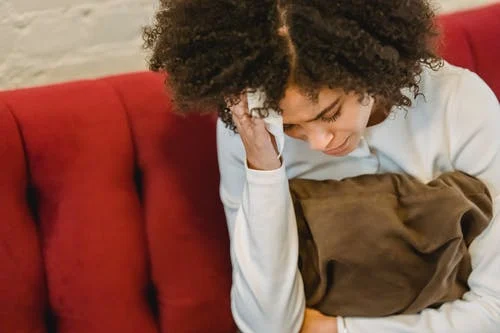The best thing about working from home is you get to enjoy playing games in your downtime as well. The problem though is that you don’t have tech support to help you should you experience computer screen tearing and other PC problems. For a hassle-free gaming and all-around computer use, here are the common work-from-home PC problems that you should know how to solve on your own:
PROBLEM: The computer won’t start
When the computer has difficulty starting up, there could be several reasons why. For example, a power supply could be failing, so you have to check the plugs, power points and cables if they are loose or not working. Other causes could be:
A faulty monitor or other components –
Disconnect the component you think is causing this error. Remove the cables, then place them back on tightly.
Fan may be broken –
Sometimes, the computer’s fan may be too dirty to move or broken. When this happens, there might be overheating every time you try to turn the computer on. You need to replace the fan or clean it thoroughly.
Safe mode –
If the computer booted but didn’t continue, you should start it in safe mode first. Here you could restore the computer’s previous settings.
Faulty USB devices –
If an external component isn’t working, unplug one and try to start the computer. If it started without issue, then that USB device could be broken. If you have multiple devices, unplug them one at a time to pinpoint the issue.
PROBLEM: The screen is frozen/blank
If your computer’s screen freezes, you don’t really have any other option than to reboot. Unfortunately, this means you might lose your unsaved work in the process. A frozen screen could be due to corrupt/missing files, registry issues, spyware, insufficient RAM, and more. You’d have to restart the computer manually via the power button to be able to clean your system.
If the screen is completely blank, this could be an issue related to the connection/cable between your computer and monitor. Check the plug and cables if they are securely connected. If it still doesn’t work, you might have to seek professional help because the wires inside could be worn out and need replacement.
PROBLEM: Windows won’t boot
If you’re on a desktop using Windows as an operating system and it won’t boot, it could be caused by several things, including:
Accidental unplugging of components
Maybe you were installing a new part of your CPU and accidentally forgot to tighten the connections of components when doing so. Go back in, double-check and make sure everything is in their place.
Buggy hardware driver
Usually, computers that won’t boot get a black screen with a message that says “disk error” or “no bootable device.” You have to access the BIOS to check settings and ensure it is set to boot from the right hard drive. You’ll know if the hard drive has an error or fails if you can’t find it from the list.
PROBLEM: Slow computer
If a computer slows down, it could be due to varying reasons.
Running out of disk drive space (HDD or SSD) –
Clean your hard disk of unwanted or unnecessary files. This problem is caused by either too many startup programs or too many background programs. You can also buy external hard drives to provide you with extra storage.
Malware or virus –
When a computer is faced with these threats, you’ll feel your system slowing down. Install a firewall, anti-spyware and anti-virus tools that will do the scanning of threats for you automatically and allow you to schedule regular registry scans.
Insufficient RAM (Random Access Memory) –
Once your computer runs out of RAM, you’ll need to use tools to free up resources, or add extra RAM to accommodate your computer’s needs.
PROBLEM: Strange noises
Most of the time, if you’re hearing loud noises from the computer, it is due to faulty fans. If you’re lucky, it might just need deep cleaning and it should work properly. If not, the fan might need replacement.
Sometimes, the noise can be a sign that the hard disk is malfunctioning. Back up your files quickly before checking if the hard drive is still fixable. If not, your next option is to remove the faulty hard drive and replace it with a new one.
PROBLEM: No internet or Slow internet
Whether you’re working from home or playing online games on your computer, having slow or no internet is a deal-breaker.
If you’re having issues connecting to the internet, restart your router and/or modem. Sometimes, you may need to dig deeper, check the network adapter settings, and restore settings to default.
If the issue is slow internet, clear browser cookies and delete temporary files regularly.
This could also be totally beyond your control, so contact your internet service provider (ISP) if this is the case.
Read Also: