Is your inbox fully loaded with unwanted emails and spammy links? Then you must block them. These spammy links and flawed emails can cause you enough harm that you cannot even predict. Yes, not only the harm. The unwanted emails are loaded into your inbox, and as a result, you can miss out on some of your important emails. This is the reason when you are using iCloud; you must know how to block emails on iCloud.
This way, you can block unwanted emails. And remove the unwanted spam contents and links from your inbox. You can block someone from writing to you. These mechanisms directly block the senders and remove unwanted emails in iCloud Mail applications.
Let’s see how to block emails on iCloud and redirect the deleted emails to the trash folder.
Why Would You Block A Sender On iCloud?
Emails from a sender can be blocked for a variety of reasons. And the majority of those excuses stem from your lack of desire or availability to read particular communications. Regardless of the motivation, banning a sender won’t totally stop you from receiving their unsolicited email.
Email from a sender that you have blocked will still reach your mailbox. The mail does not, however, arrive in your inbox. As opposed to that, it moves to your Trash folder. So, if you don’t want to, you don’t have to deal with those messages. The sender won’t be aware that you blocked them, too.
There are more options than blocking email addresses to get rid of spam emails from your inbox. Learn how to unsubscribe from emails to keep your inbox clutter-free if you are on mailing lists and receive newsletters you no longer desire.
How To Block Emails On iCloud?
iCloud is a secure platform. But when you learn to block spam emails, your favorite platform will have much better security and better cleaning features. There are multiple ways to block the emails and redirect them to the trash folder. But among these multiple ways, only two are authentic ones.
Do you want to know how to block emails on iCloud easily? What are those easy ways how to block emails on iCloud? You will get two options for it. One is simply to log in to the accounts and change the account’s settings. The other is installing the third-party applications and blocking the emails from getting into your Mac.
1. Block The Emails Through The Setting Changes:
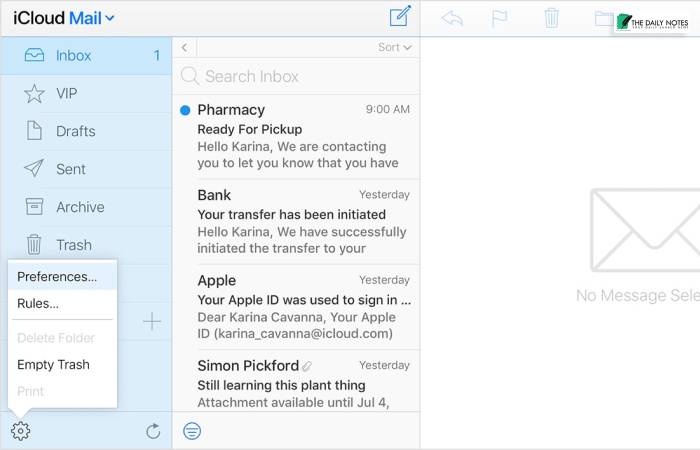
Many of the users are asking about the tricks of how to block emails on iCloud account? Hence users do not want to install the applications as these applications are taking so many places. Even hacking is also possible if you are going to use any suspicious applications.
Let’s start the process of how to block emails on iCloud on iphone Mac.
a) Block The Messages Through Email Setting Changes
A quick way to block an email address is to use the Mail app on your Mac. All you do is find a message from the sender you want to be blocked. Here’s how to do it:
Step 1: First, open the Email application from your Mac.
Step 2: Then select the certain messages which you want to remove.
Step 3: Move your cursor to the message header parts after the selection.
Step 4: Click on their names and open the dropdown menus.
Step 5: After completing these steps, click on the contact options block.
b) Stop The Messages From Your Mac Applications
This is a simple way to block unwanted emails. If you have a Mac, you have another mail block option from your mac applications. You also can use that technique.
Let’s start the process and learn how to block emails on iCloud on iphone.
Step 1: Open the mail applications from your Mac.
Step 2: From the top menu bar, select the Mail option.
Step 3: Then, from the dropdown menu, select the preferences.
Step 4: On the right corner of the site, you will find the rules tab. Click on the rules tab.
Step 5:After finishing the whole task, click on the ok buttons and finish the entire program.
c) Block The Messages From iCloud Websites
You also can block the emails from your iCloud websites because there are rules for unwanted emails and trash folders. How to block spam emails on iCloud websites? If you are already using iCloud, blocking the messages from iCloud websites features is also available.
Here are a few steps you can follow to block the emails and iCloud from your browsers.
Step 1: First, go to your iCloud website and enter into your account.
Step 2: Then do select the mailing option and open the iCloud Mail.
Step 3: After it, select the messages which you want to delete. Then select the setting option.
Step 4: Go to the Rules tab and add the rules for removing the messages.
Step 5: You can select the messages or sender you want to block from the drop-down menu. This way, the addresses will get blocked.
Step 6: If you like to move the messages into the trash folder. You will get that option also. Only click on those conditions and select the done chances.
2. Through Third-Party Applications

A third-party application is a very innovative way to block emails on iCloud. You can redirect the messages automatically to the Trash folder. How?
Here are the steps which you need to follow to block the messages.
Step 1: First, install the application and open your Inbox.
Step 2: Then, find a spammy or unnecessary message from the sender.
Step 3: Go to the toolbar section and then select the block option.
You also can block the entire domain and protect your account from getting any unnecessary spammy links and content. You know how to block emails on iCloud mail. But Can you block an entire domain?
a) How To Block The Email Domains Through Third-Party Applications?
These are the few tips you need to follow to block the entire domain.
Step 1: First, go to your application dashboard.
Step 2: Then search the domain names followed by @ symbol.
Step 3: Select all the addresses which are sending you spam emails. Select the entire section. And go to the toolbar section and block the domains.
Step 4: Confirm the action and finish the task.
Step 5: You also can use this technique to delete any newsletter domains.
These are the complete processes you need to follow to block the emails on iCloud mail. As we all like to get a secure system because now every type of personal detail is linked with your email IDs.
Frequently Asked Questions About Procedures Of Blocking Emails On iCloud
Q1: How To Block iCloud Emails From Your iPhone 6?
Here are a few tips by which you can block the emails from your iPhone 6 Mail applications.
Step 1: Open the email from the sender which you want to block.
Step 2: Tap on the names of the sender.
Step 3: You can find the names of the senders.
Step 4: Select the header from the block.
Step 5: Open the iOS and iPadOS front and add the contact names in your blocklists.
Q2: What Happens After You Block The Emails On iCloud?
When you block someone on iCloud, you can receive the address and automatically move the emails to the trash Folders. You need to use the iCloud website, which you can use from the iPhone and iPad. You cannot use the iCloud website, and you also can take the references from the reference libraries.
Q3: Can You Block Someone With An Email Address From iPhone?
You can block the emails from your iPhone. First, tap on the names of the sender’s names and mail applications, then select the block. You will find the block sender option from the iPhone Settings app in the heading parts. Then do the rest of the work and block the person with an email address.
Conclusion:
If you are facing trouble with spam emails and links. Then you can follow these tips and block the emails on iCloud. I think you already get all the answers for how to block emails on iCloud? If you are having any queries related to the iCloud mail blocking procedures. Then let us know through the comment sections.
Read Also:




























