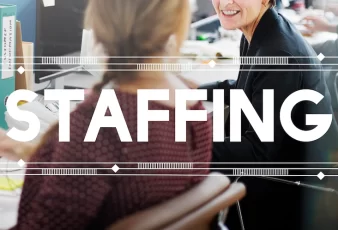Have you accidentally formatted your device’s hard drive and now looking for methods to get its files back? When you format a hard drive, all its contents become inaccessible. But don’t worry; the accidental hard drive formatting is a reversible process.
The first thing that you should do in such scenarios is stop using your instantly formatted hard drive. If you keep using that hard drive to save your files on it, the deleted data can be overwritten and get permanently erased. This, as a result, decreases the chances of your data recovery.
Luckily, there are several methods available that you can try to get your deleted files back from a hard drive that’s quickly formatted. In this article, we will discuss how to recover data from a quick formatted hard drive.
Along with these methods, you should also understand how quick formatting is different from full formatting. So, don’t panic, and let’s start the discussion here onwards.
What Does Quick Formatting Do To Your Files?
Prior to learning Windows data recovery software or methods to recover data from Quickly formatted hard drives, you must know what Quick Format is. It is a simple and fast method to format a storage device. Quick formatting deletes all files and folders from the partition. While doing the work, it does not scan the disk in case of bad sectors.
When you quickly format your hard drive, it creates a completely new Master Boot Record (MBR) that contains information regarding the storage device’s contents. Consequently, it results in inaccessible data.
While Full Formatting indulges in an additional step to check your hard drive dedicated to bad sectors. In comparison to Quick Formatting, full format takes a longer time and entirely removes files from your areas of formatting.
Windows users usually perform Quick Format to format their hard drives to the NTFS or FAT file systems. You can perform Quick Format on your Windows device using Windows Explorer or Disk Management.
Quick Methods To Recover Data From Quickly Formatted Hard Drives
Here are some common solutions that you can apply on your device to know how to get back data from the hard drive that’s quickly formatted.
Method 01: Recover Data From Formatted Hard Drive Through Restore And Utility Backup
In case you have enabled the Windows built-in Backup as well as Restore utility on your device, you can use it to restore data even from formatted hard drives. Go through the following steps to restore your deleted data from a quickly formatted hard drive using a backup on Windows:
- Type cp in the search box located in the bottom-left corner, and open the Control Panel.
- Now, tap on System and Security. Then click Backup and Restore (Windows 7).

- Scroll down and tap on “Select another backup to restore files from.”

- After that, choose the backup that you need to restore and click the Next button.

Locate all the files that you want back using the Browse for Files or Browse for Folders option.

Once you are done with the above steps, select a location where you want the backup to be saved and then click on Restore them.
Method 02: Use File History In Order To Restore Data From A Formatted Hard Drive
Another method to restore data from a hard drive that’s Quickly formatted is by using the “File History” option. This in-built feature of Windows OS allows you to retrieve your files using their backup copies. All you have to do is:
- Launch Control Panel, and then go to System and Security > File History.

- Now, select the option “Restore personal files”from the left navigation pane.

- Select the file that you have to restore and click the Restore button.

Method 03: Recover It From Quick Formatted Drive Using Data Recovery Tool
If the above methods fail to restore your files deleted from a quickly formatted drive, you can use Windows data recovery software. Not only do these programs support the recovery of data from formatted drives, they also allow you to restore files from other storage devices.
But, it is important to have a good data recovery program that can recover all your formatted files.
Among several such data recovery tools, we recommend you to use Stellar Data Recovery Standard. It provides several amazing features that make your data recovery process very easy. Some amazing features that make this tool best for your data recovery include:
- Recover files on your device’s hard drive deleted due to any reason, including accidental deletion, RAW issue, crash, virus attack, etc.
- It supports the recovery of files from multiple storage devices, including hard drives, partitions, SD cards, memory cards, and many more.
- You can use this tool to recover your files of several types, including photos, videos, audio files, etc.
- The software is available in multiple versions, select and use the one that best suits your requirements.
Let’s see how to get back or retrieve the data from a Quickly format hard drive making use of your own using the “Stellar data recovery” tool:
- First, download and install the ‘Stellar Data Recovery’ Standard tool on your device.
- Launch the software, and from the main screen, select the kind of file you need to procure and click the Next button.

- Now, from the “Recover From” window, choose the drive from where you have to recover your formatted data and click the Scan button.

- Wait till the scanning process gets completed. Also, if you fail to get your data, select the deep scan option to perform deep scanning of your selected drive.
- After the scanning procedure gets completed, a list of the recoverable data will appear on your screen. Preview the files as well as click the Recover button to save recoverable data on the desired storage device.

Tips For Better Data Recovery Of Files From Quick Formatted Drive
Though the methods to recover files from a quick formatted drive are quite easy to implement, it is important for your data backup. Along with the backup, there are several tips that you can keep in your mind to improve the chances of successful data recovery after Quick Format:
- Once you encounter data deletion from your hard drive either due to Quick format or any other reason, immediately stop using it. Don’t write new data on that storage drive.
- If the formatted drive is the external one, disconnect it from your computer. This prevents any automatic processes or system updates from writing data to the drive.
- If you are trying to recover your data from any Windows data recovery software, make sure to download as well as install the software or a different drive to avoid overwriting data issues.
- When data recovery software fails to restore your files, you should consider seeking professional data recovery services. The professional experts have advanced tools and techniques to recover your deleted files, even in complex situations.
Wrapping Up
You should now be familiar with several methods on how you will recover your data from the Quick formatted hard drives. Please apply the steps as directed above. Also, keep the aforementioned tips in your mind while applying the recovery process.
Besides, if the manual methods fail to retrieve your files, you can use Windows data recovery tools like the “Stellar data recovery” standard. In this article, we have explained everything that you ought to know about formatted hard drive recovery. Just go with these simple methods and get your files back!