You might have been using a Windows Computer for years now! Or maybe you are new to it after finally making the switch. But either way, there is still plenty to learn about a Windows computer.
Like many of our technological devices, there are so many hidden shortcuts, tips, and tricks we are all missing out on! If not for any other reason than not having the time to play around with them to find out what they can really do!
Because of this, we have created this piece so you can enjoy some quick Windows hacks to help your workday go a little easier!
8 Helpful Ways Windows Computer Can Improve Your Productivity!
Here are some of the most interesting ways windows computer improves your productivity! Follow this list till the end to know all the ways you can improve your day at work:
1. Hands-free Reminder And Search With Cortana
The Windows 10 computer brings unique features such as Cortana – its virtual assistant. It enables performing tasks such as answering questions and setting reminders.
With this feature set up on your computer/laptop, you can make your workday productive by minimizing the time spent doing these tasks.
Because it is voice-controlled, you can easily enable the feature for you to operate it hands-free.
2. Seamless Connection With Your Team
If your Windows computer has Windows 11, you can stay connected with your team through Microsoft Teams. It comes as part of the Microsoft 365 suite. Even if you have a Windows 11 desktop computer, you can easily enjoy using this application that makes remote work easier!
Employees with flexible work schedules can make the most of this feature. It allows video conferencing and workspace chat for brainstorming. Additionally, its integration of third-party and proprietary services and apps acts as an aid for planning and streamlining work.
3. New Look That’s Easy on The Eyes
If you are upgrading to Windows 11, you will enjoy a new look that is easy on the eyes and makes hours-long work relaxing. Moreover, the dark mode and fluent design system, allow you to enjoy a system that is consistent.
You can choose from new design materials that improve your focus on the important input region by blurring/darkening the surroundings.
4. Focus Mode
The new Windows 11 updates bring in focus mode that makes avoiding distractions easier. It prevents taskbar apps from flashing alerts and hides badge notifications on taskbar apps. It is one of the best hacks to use on your system that contributes to your productivity.
You can simply turn on Focus mode by accessing the notification centre on the taskbar. Continue clicking on Focus and setting up the timer. You can even schedule a focus session for later in the same manner.
If you enjoy music while working, you can easily link your Spotify account. Enabling seamless background music to your productive sessions.
You can turn on focus assist to help with these distractions, which is a function that helps control your notifications. You can find it in Settings – System – Focus Assist if you are a Windows 10 user.
5. Generate Images and Text with Copilot!
One of the newest and most exciting features – Microsoft Copilot can help you generate images and text. Be it your newsletter or email, it can help you spruce up the tone of your content in one go!
If you haven’t removed it from your taskbar, – you should see a swirly, colourful icon for Copilot that can get you started!
6. Screenshot Options
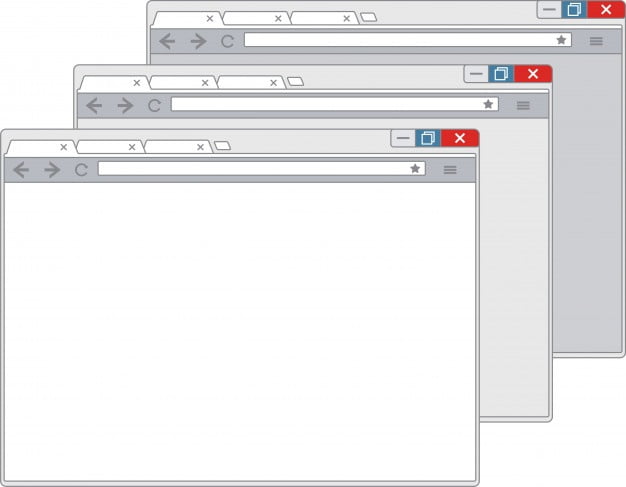
Sometimes a visual diagram or explanation goes much further than trying to give verbal or text direction. Windows offers a few screenshot options at just the touch of a few buttons.
Fn + PrtScn will take a picture of the entire screen and save it directly to your clipboard.
Windows + Shift + S shortcut in Windows 10/11 will allow you to take a screenshot of any portion of your screen and save it straight to the clipboard. And for those who want a little bit more control over the shapes of their screenshots – you can use the snipping tool!
7. Get Rid of Internet Suggestions
Technology and the internet are now two peas in a pod. Advertising and suggestions seem to creep into even the smallest of spaces where we think they cannot touch us – like our start menu.
You might notice now on the later versions of Windows you are offered internet suggestions when you type into your search bar. It’s as if you were on a search engine! Windows will also entice you to buy products, but you do not have to live with it!
Simply go onto Settings – Personalization – Start and toggle the suggestions in Start to “off”.
There – a small victory against the ad war.
8. Record Your Screen
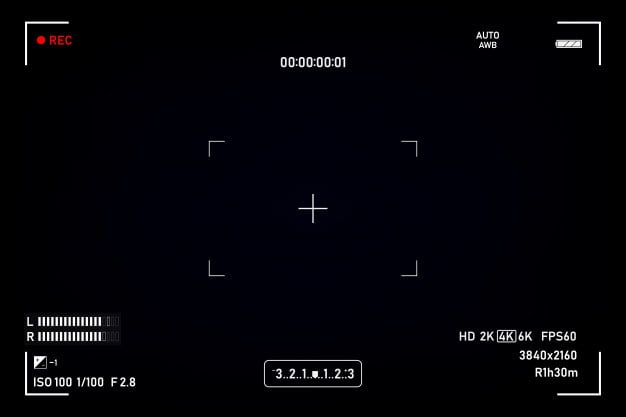
Time is of the essence, and sometimes we just do not have enough of it. Have you found something you would love to watch or need to remember, but something has come up? Or do you just want to have something recorded that can act as a refresher?
While it is a feature that has been introduced for gamers, you can easily record your screen by pressing the Windows button + G on a Lenovo. This brings up a menu that will allow you to record your screen, and there are some other features too!
If you want to take the screenshot for Mac then you can use good screen recording software.
Productivity Made Easier!
There are now plenty of tools and software that claim to help you focus on the task at hand using a Windows computer. Rather than wandering off to Twitter because you have a notification or reading an alert that’s popped up with breaking news that COVID still exists.
That was all about the different hacks and features on the Windows OS bringing you a mix of tips and tricks that work on all the latest versions. Be it Windows 10 or 11, you can make the most of this OS by using these tips while working.
Tell us if you want to learn more about the latest Windows 11 features! We promise to get back to you with an enriching article!
Read Also:




























