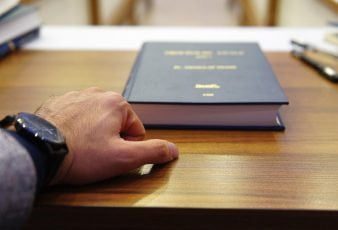There is nothing worse than an offline printer. When you are running a business, a printer is an essential device that you need 24/7 and when it is not working it is it can be extremely stressful. Even in today’s day and age technology glitches are frequently occurring. In business there is nothing worse than you receiving a message and your printer is offline so you cannot receive that message and you not knowing how to fix it In this article I will be explaining why your printer is offline and how can you fix it. Here are some ways by which you can solve your problem of facing issues for getting printer offline. You will surely get your printer online in the following ways.
Offline printers:
If your printer is saying that it’s offline the issue might be that it is not communicating with the computer what you need to do is run a few checks on the computer to see what the issue really is. Some of the checks that might help you determine what is wrong with the connection are. There are many printers in the market which perform very well one of them is multifunction color laser printer people call it all in one printer as well. But must compare multifunction color laser printers because there are many so with comparing you will only choose the best one.
Check your connection:
First, what should you do is you should check all the cables that connect your laptop or your PC to your printer. You should check them from the laptop and from the printer as well to look for any glitches that might have occurred. You should look at the network cable connecting your printer to your router and check the USB cable connecting your printer to your PC or laptop.
Clear the print jobs:
You should cancel all the pending documents in the printing queue because any document could have caused the printer to lose connection with the PC or the laptop. You should just cancel the documents until the cause of the lost connection is found. By clearing the printing queue you will have the option to restart the printer.
Restart the printer:
If until now your printer has not re-established a connection with the laptop or a personal computer what you need to do is try to restart the printer maybe through that the system of the printer will clear up and re-establish the connection.
Remove and reinstall your printer:
Another way to try to re-establish the connection with your printer is that you remove and reinstall your printer from your device. For this what you need to do is go to the control panel of your computer and after that select, the devices and printers option and right-click on the device that you want to remove and click Remove. Now to re-install you simply need to connect your computer to the printer again.
So, these are some of the checks that you can perform on your laptop and printer to re-establish the connection between the two devices so that your printer can work as properly and as efficiently as possible.
Read Also: