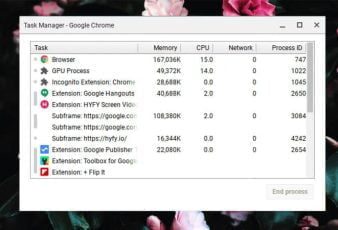For the movie, sports fancy spirits, and online gamers, uTorrent is the ultimate destination for everything to download, from entertainment to essential items. uTorrent is one of the most popular torrent versions for download files. Do you use the uTorrent’s current version, uTorrent 2.0? You may already be facing the problem during the startup of your PC.
The uTorrent page starts booting automatically when you begin booting your PC. Even when you are disabling the system configuration, the uTorrent is starting during your PC booting. So how to stop uTorrent from opening on startup windows 10?
Every time an unnecessary pop-up is making your work slow, and your PC is going to take more time to boot. This is the reason most of the uTorrent users are trying to disable the options and want to eliminate the automatic pop-ups. But even when you are disabling the system configurations, you will face problems. So we are better to look into the problem, and here is the solution for the sudden pop-ups.
So let’s see the complete solution for how to stop uTorrent from opening on startup windows 10.
Guide To Stop Utorrent From Opening On Startup Windows 10
The sudden startup page pop-up of uTorrent is making your work slow. Here is the easiest step-by-step answer for how to stop uTorrent from opening on startup windows 10. Use this method and start to block the uTorrent page booting during your Windows 10 booting process.
Let’s see the simple steps to block the uTorrent page popup during the Windows 10 booting.
Solution 1: Preference Adjustments
Preference adjustment of your uTorrent settings is the easiest solution for stopping uTorrent from opening on startup windows 10. To apply this process, follow the following steps.
Step 1: Open the uTorrent home page.
Step 2: Open the options bar, which is in the middle of the file, and help.
Step 3: Then, open the preference settings and go to the general option.
Step 4: You will find the option written as ‘start uTorrent when windows start.’ Uncheck that option.
Your work is complete if you are still facing sudden pop-ups, and uTorrent is to start booting with your Windows 10 boot up. You have to follow the second solution, and you have to change the windows settings.
Solution 2: Windows Setting Change
Windows settings changing is the second most feasible solution for ‘how to stop uTorrent from opening on startup Windows10’ is changing the windows settings.
Follow the steps below and change the windows settings.
Step 1: Open the run prompt on your PC.
Step 2: Then, type the ‘ms config’ in the run prompt.
Step 3: Open the startup option from the ms configuration page.
Step 4: After you open the startup page, open the task manager option.
Step 5: From the startup page, disable the uTorrent option from the page.
From Your windows setting options, you also can try on this change.
Here is the guidance to change it from the windows 10 settings options.
Step 1: Open the Windows 10 setting option, and from the setting option, choose the apps option.
Step 2: From the app’s options, open the startup home page.
Step 3: Open the uTorrent from the startup home page.
Step 4: To end the process, turn the uTorrent homepage off.
After you change the windows settings options, do not forget to restart your system. In general, when you apply one of these two steps, the uTorrent booting will stop. Most of the users do not disable the start booting options from the beginning of usages of the uTorrent 2.0. That’s what the uTorrent is starting to run from the side by side with your windows 10 Pc booting.
Solution 3: Remove The Utorrent From The Startup Directory
uTorrent Windows 10 is running from the startup directory. After applying these two processes, if you are still facing trouble due to the uTorrent booting problem, you can simply eliminate the uTorrent from the startup directory page.
Here is the step-by-step guide to remove the uTorrent from the startup directory.
Step 1: First open the C drive.
Step 2: Open the folder where the program data are stored
Step 3: Then open the Microsoft written folder.
Step 4: Open the windows option from the Microsoft folder.
Step 5: Click on the start menu, and from the start menu, open the programs folder.
Step 6: From the startup menu, choose the folder of uTorrent and open the uTorrent folder.
Step 7: Start to delete everything which is inside the uTorrent folder.
After removing the uTorrent from the startup directory, just restart your PC once. And check still the uTorrent is starting booting from your PC windows 10 booting process.
These all three solutions are practical answers to how to stop uTorrent from opening on startup windows 10. And here comes the subsequent solutions to these uTorrent popup problems.
Solution 4: Change The UTorrent Version
After applying these three easy solutions, if you are using your uTorrent 2.0 version and it starts booting from the PC bootup. Hence you can simply change the version of your uTorrent and enjoy the uninterrupted work. µ torrent is an excellent alternative option for uTorrent users.
Most of the downloading facilities are the same. If you do not want to shift your choices from the uTorrent, then uTorrents other versions are also available to try on.uTorrent 3.5.5 is another alternative choice for uTorrent users.
Wrapping It Up
These all four steps are the easiest solution for the questions regarding how to stop uTorrent from opening on startup windows 10. This is a common problem that uTorrent users face, especially when they start using the uTorrent 2.0.
When you are the first to download the uTorrent, if you change the PC settings, this type of problem may not become the barrier if you change the windows settings. So what are your experiences of using uTorrent? Do not forget to share your experiences in the comment sections.